Setting up a Wholesaler
Each wholesaler that a pharmacy wishes to order from will need to be setup in Pharmacy Manager.
To set up a wholesaler:
- From the server machine select Ordering
 from the . The Ordering screen displays.
from the . The Ordering screen displays. - Select Add order set
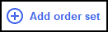 :
: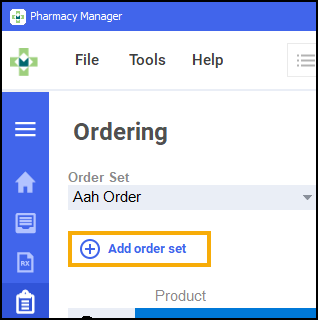
-
The Introduction screen displays. Select Next
 :
: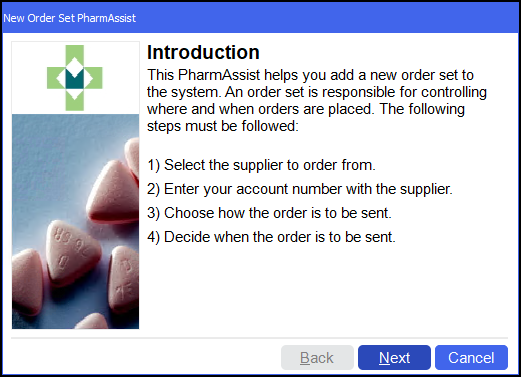
- The Select Supplier screen displays. Type in the name of the supplier, for example, Alliance, and select Find
 :
: 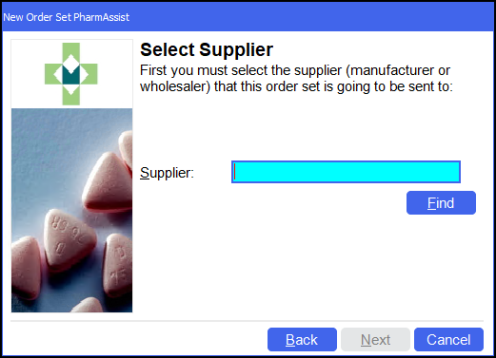
- The Find Supplier screen displays. Select the required supplier from the list and select Details
 :
:
-
The Supplier Details screen displays. Check the Supplier and Communication settings for the supplier:
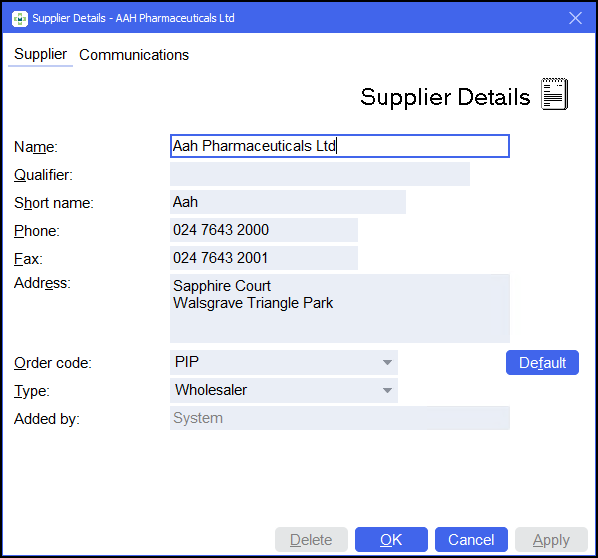 Note - For Supplier details contact the supplier, for Communication setup details, contact the service desk, see Contacting us for support for more details.
Note - For Supplier details contact the supplier, for Communication setup details, contact the service desk, see Contacting us for support for more details.Select OK
 on the Supplier Details screen.
on the Supplier Details screen. -
Select OK
 on the Find Supplier screen.
on the Find Supplier screen. -
Select Next
 on the Select Supplier screen.
on the Select Supplier screen. - The Enter Account screen displays. Enter the account number that is to be used when sending orders to this supplier. Select Next
 :
: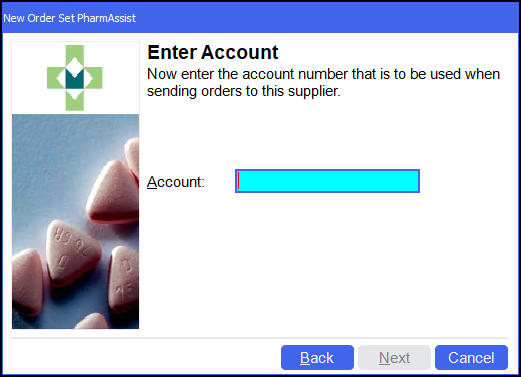
- The Select Transmission Type screen displays. Select how you wish to order from this wholesaler. Select Next
 :
: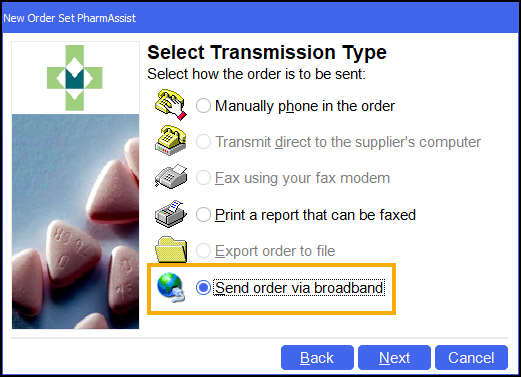 Note - Any options that are greyed out are not suitable for this wholesaler.
Note - Any options that are greyed out are not suitable for this wholesaler. - The When to Send screen displays. Choose when to send the order and select Next
 :
: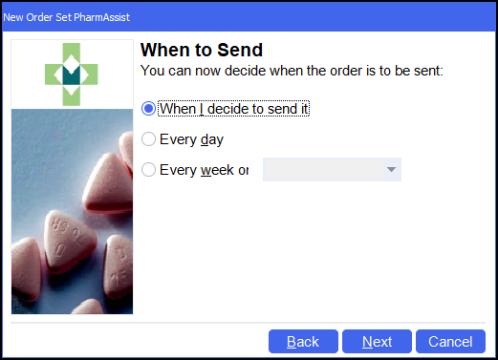
- The Order Type screen displays. Choose the Order Type of products you wish to order from the wholesaler. Select Next
 :
: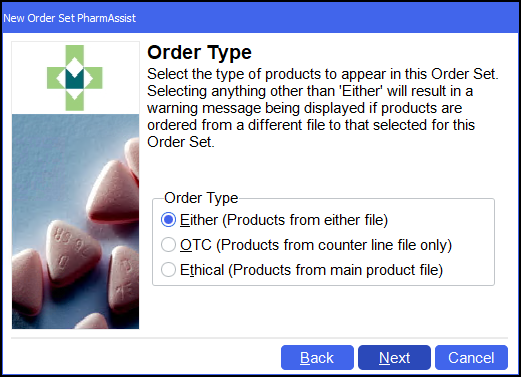
- The Finished screen displays. Name the order set and select Finish
 :
: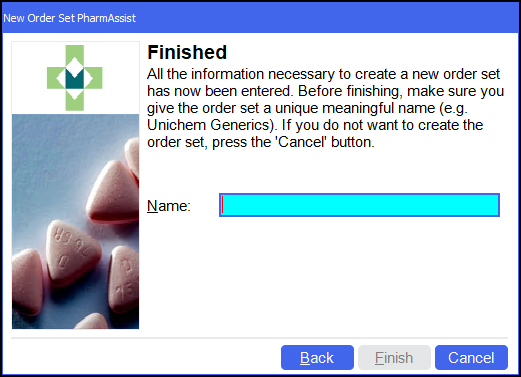
Deleting a wholesaler
To delete a wholesaler:
-
From the select Stock & Ordering
 .
. -
Select View and Order Set Summary:
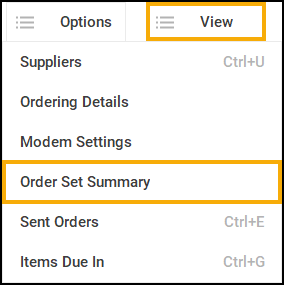
The Order Set Summary screen displays:
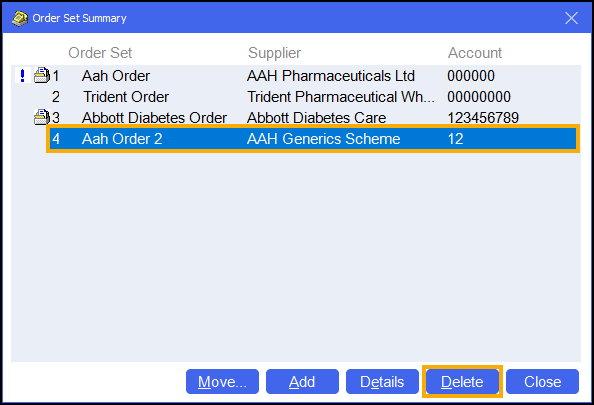
-
Select the wholesaler line and select Delete.
Note - You can only delete a wholesaler if there are no products on order and it is not included in any order rules. -
A confirmation screen displays, select Yes
 .
. -
Select Close
 to close the Order Set Summary screen.
to close the Order Set Summary screen.
Setting up a Wholesaler (1:44)